Installation
The latest versions of Architect are available on our downloads page. Architect is available for Windows, Mac and Linux.
Windows
Stable release
On the download site, click on the “Architect for 64-bit Windows” link. Your download will start automatically.
Once the download is complete, click on the .exe file to start installation.

If asked “Do you want to allow the following program from an unknown publisher to make changes to this computer?”, click Yes.
The Architect Setup Wizard will then launch.
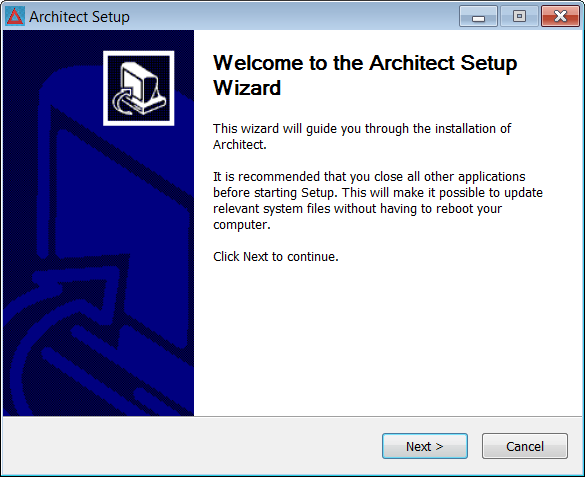
Click Next. On the following screen, choose the folder where you would like to install Architect.
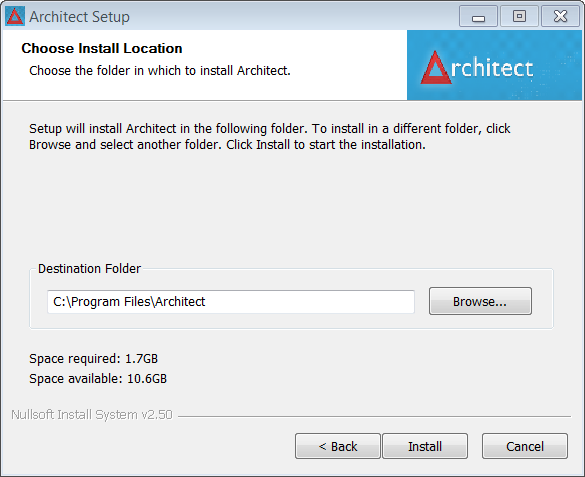
Click Install, and installation will proceed automatically. Once installation has concluded, click Finish to close the installer.
Snapshot release
Snapshot releases for Windows are made available on our Nexus repository. The installation procedure is identical as for the stable release.
Mac
Stable release
On the download site, click on the Architect for Mac OS X link. Your download will start automatically.
Once the download is complete, click on the .pkg file to start installation.
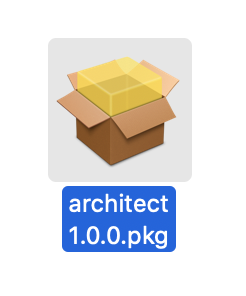
Control-click the Architect app icon, then choose Open from the shortcut menu.
![]()
If a popup with “architect 1.0.0.pkg” cannot be opened because it is from an unidentified developer.", then just click ok and try opening the .pkg file again.
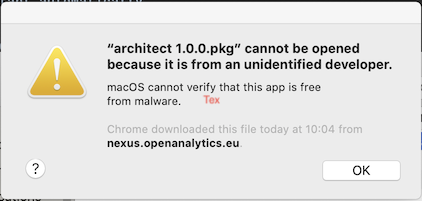
After a couple tries the next popup will appear “macOS cannot verify the developer of architect 1.0.0.pkg. Are you sure you want to open it?”. When this popup appears just click “Open”.
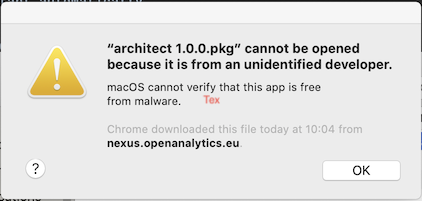
After clicking “Open” just follow the installation wizard until the message “The installation was successful” appears.

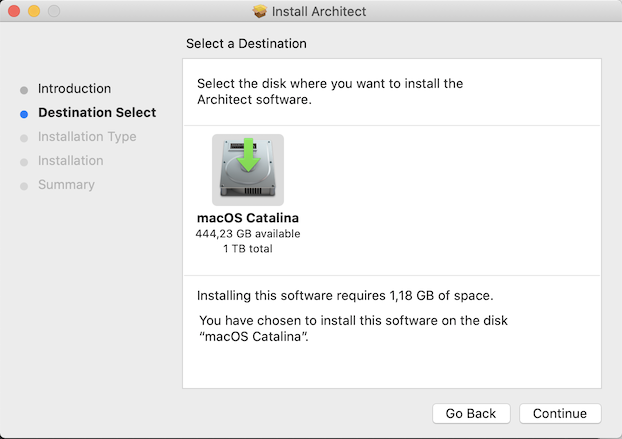
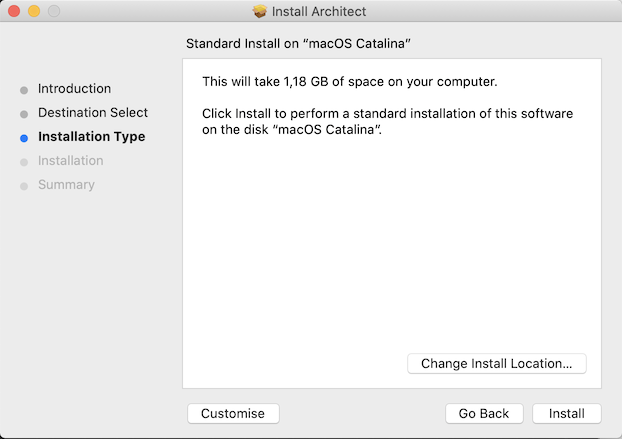
During the actual installation step you might be asked to provide you password or to you use the “Touch ID” (if available) to finish the “Architect” installation.
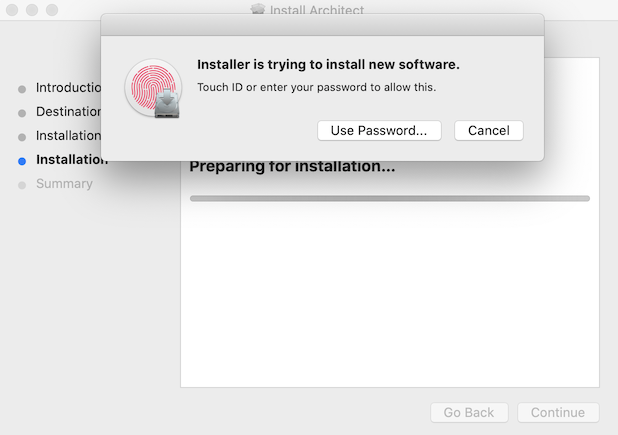
After the installation has successfully finished, close the wizard and the “Architect” application will be available in you “Applications” folder.
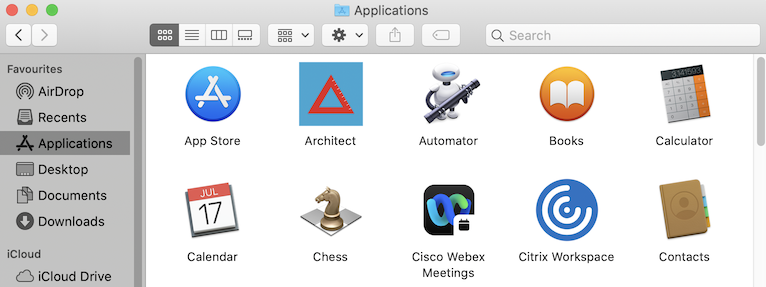
Snapshot release
Snapshot releases for Mac are made available on our Nexus repository. The installation procedure is identical as for the stable release.
Linux
Installation from repositories
The easiest way to install Architect on Ubuntu is to use our package repository. Follow the instructions for your version of Ubuntu.
Noble (Ubuntu 24.04)
Snapshot release
Note: this repository provides development versions of Architect, use with care.
sudo apt update
sudo apt install gpg apt-transport-https ca-certificates wget software-properties-common
sudo install -m 0755 -d /etc/apt/keyrings
sudo wget -q -O /etc/apt/keyrings/architect.asc https://getarchitect.io/repo-key.gpg
sudo chmod a+r /etc/apt/keyrings/architect.asc
echo "deb [arch=amd64 signed-by=/etc/apt/keyrings/architect.asc] https://apt.getarchitect.io/noble-snapshot/ noble main" | sudo tee /etc/apt/sources.list.d/architect.list > /dev/null
sudo apt update
sudo apt install architect
Jammy (Ubuntu 22.04)
Stable release
sudo apt update
sudo apt install gpg apt-transport-https ca-certificates wget software-properties-common
sudo install -m 0755 -d /etc/apt/keyrings
sudo wget -q -O /etc/apt/keyrings/architect.asc https://getarchitect.io/repo-key.gpg
sudo chmod a+r /etc/apt/keyrings/architect.asc
echo "deb [arch=amd64 signed-by=/etc/apt/keyrings/architect.asc] https://apt.getarchitect.io/jammy/ jammy main" | sudo tee /etc/apt/sources.list.d/architect.list > /dev/null
sudo apt update
sudo apt install architect
Snapshot release
Note: this repository provides development versions of Architect, use with care.
sudo apt update
sudo apt install gpg apt-transport-https ca-certificates wget software-properties-common
sudo install -m 0755 -d /etc/apt/keyrings
sudo wget -q -O /etc/apt/keyrings/architect.asc https://getarchitect.io/repo-key.gpg
sudo chmod a+r /etc/apt/keyrings/architect.asc
echo "deb [arch=amd64 signed-by=/etc/apt/keyrings/architect.asc] https://apt.getarchitect.io/jammy-snapshot/ jammy main" | sudo tee /etc/apt/sources.list.d/architect.list > /dev/null
sudo apt update
sudo apt install architect
Focal (Ubuntu 20.04)
Stable release
sudo apt update
sudo apt install gpg apt-transport-https ca-certificates wget software-properties-common
sudo install -m 0755 -d /etc/apt/keyrings
sudo wget -q -O /etc/apt/keyrings/architect.asc https://getarchitect.io/repo-key.gpg
sudo chmod a+r /etc/apt/keyrings/architect.asc
echo "deb [arch=amd64 signed-by=/etc/apt/keyrings/architect.asc] https://apt.getarchitect.io/focal/ focal main" | sudo tee /etc/apt/sources.list.d/architect.list > /dev/null
sudo apt update
sudo apt install architect
Snapshot release
Note: this repository provides development versions of Architect, use with care.
sudo apt update
sudo apt install gpg apt-transport-https ca-certificates wget software-properties-common
sudo install -m 0755 -d /etc/apt/keyrings
sudo wget -q -O /etc/apt/keyrings/architect.asc https://getarchitect.io/repo-key.gpg
sudo chmod a+r /etc/apt/keyrings/architect.asc
echo "deb [arch=amd64 signed-by=/etc/apt/keyrings/architect.asc] https://apt.getarchitect.io/focal-snapshot/ focal main" | sudo tee /etc/apt/sources.list.d/architect.list > /dev/null
sudo apt update
sudo apt install architect
Bionic (Ubuntu 18.04)
Stable release
sudo apt update
sudo apt install gpg apt-transport-https ca-certificates wget software-properties-common
sudo install -m 0755 -d /etc/apt/keyrings
sudo wget -q -O /etc/apt/keyrings/architect.asc https://getarchitect.io/repo-key.gpg
sudo chmod a+r /etc/apt/keyrings/architect.asc
echo "deb [arch=amd64 signed-by=/etc/apt/keyrings/architect.asc] https://apt.getarchitect.io/bionic/ bionic main" | sudo tee /etc/apt/sources.list.d/architect.list > /dev/null
sudo apt update
sudo apt install architect
Snapshot release
Note: this repository provides development versions of Architect, use with care.
sudo apt update
sudo apt install gpg apt-transport-https ca-certificates wget software-properties-common
sudo install -m 0755 -d /etc/apt/keyrings
sudo wget -q -O /etc/apt/keyrings/architect.asc https://getarchitect.io/repo-key.gpg
sudo chmod a+r /etc/apt/keyrings/architect.asc
echo "deb [arch=amd64 signed-by=/etc/apt/keyrings/architect.asc] https://apt.getarchitect.io/bionic-snapshot/ bionic main" | sudo tee /etc/apt/sources.list.d/architect.list > /dev/null
sudo apt update
sudo apt install architect
Manual installation
Alternatively, .deb and .rpm package files are available for Architect on our downloads page.
Ubuntu
Download the .deb file, then type in the terminal:
dpkg -i XXX.deb
where ‘XXX.deb’ is the name of the downloaded .deb file.
You can also double-click the .deb file to open Ubuntu Software Center.
Click Install and enter your password if prompted:
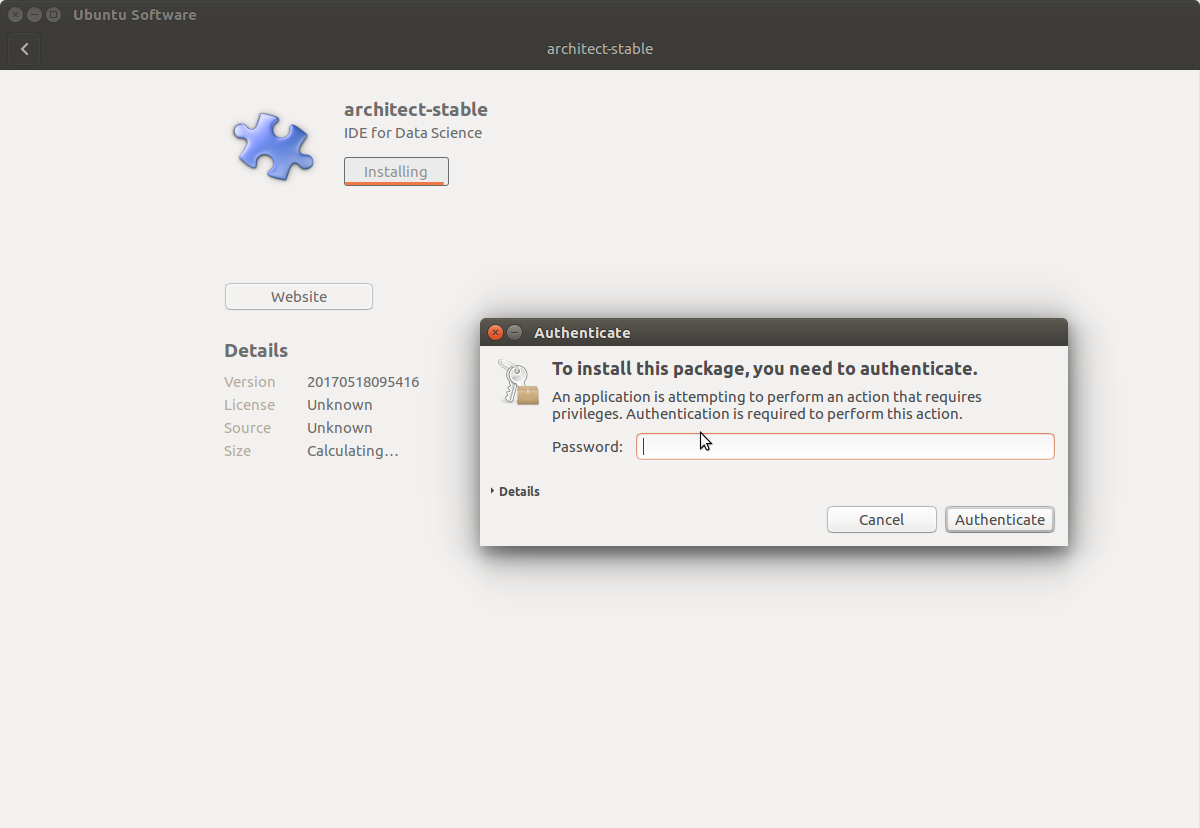
CentOS
Download the .rpm file, then type in the terminal:
rpm -i XXX.rpm
where ‘XXX.rpm’ is the name of the downloaded .rpm file.